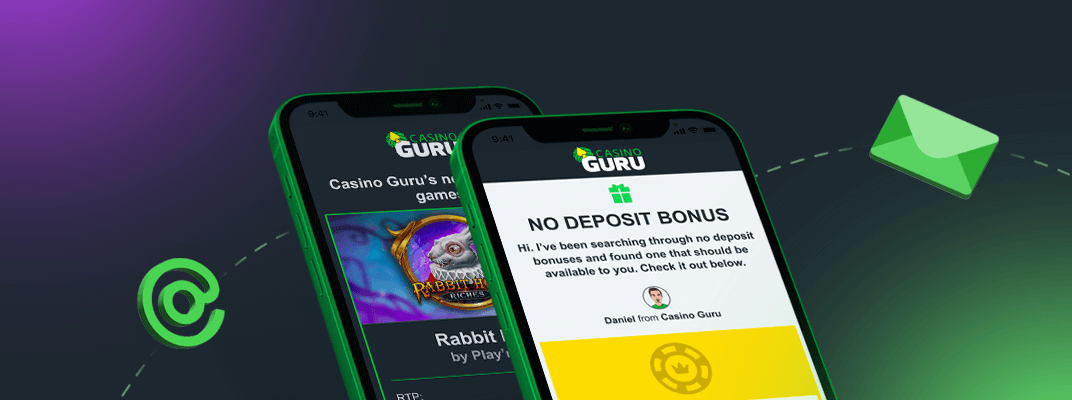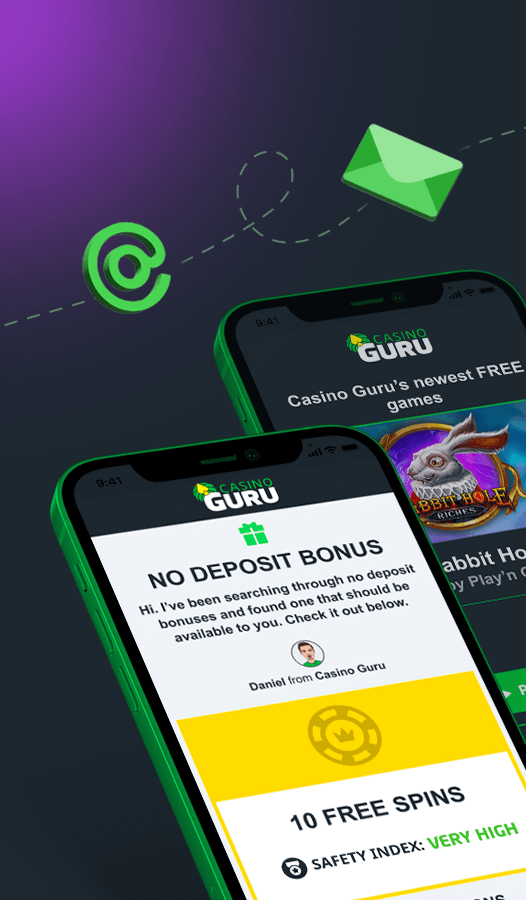친애하는 Xarocks,
Google 크롬의 문제를 해결하기 위해 취할 수 있는 몇 가지 문제 해결 단계가 있습니다. 다음은 수행할 수 있는 몇 가지 단계입니다.
검색 데이터 지우기: 경우에 따라 쿠키, 캐시 및 기록과 같은 누적된 검색 데이터로 인해 브라우저에 문제가 발생할 수 있습니다. 이 데이터를 지우려면 브라우저의 오른쪽 상단 모서리에 있는 점 3개로 된 메뉴를 클릭한 다음 '도구 더보기', '검색 데이터 지우기'를 차례로 클릭합니다. 데이터를 지우려는 시간 범위와 지우려는 데이터 유형을 선택합니다. 그런 다음 "데이터 지우기"를 클릭하십시오.
확장 프로그램 비활성화: 브라우저 확장 프로그램은 Chrome에서 문제를 일으킬 수 있습니다. 확장 프로그램을 비활성화하려면 점 3개로 된 메뉴를 클릭한 다음 "추가 도구", "확장 프로그램"을 차례로 클릭합니다. 비활성화하려면 각 확장 옆에 있는 토글 스위치를 끕니다.
Chrome 설정 재설정: 위의 단계 중 어느 것도 작동하지 않으면 Chrome 설정을 기본값으로 재설정해 볼 수 있습니다. 이렇게 하려면 점 3개 메뉴를 클릭한 다음 '설정'을 클릭하고 페이지 하단의 '고급'을 클릭합니다. "재설정 및 정리" 섹션까지 아래로 스크롤하고 "설정을 원래 기본값으로 복원"을 클릭합니다. 그런 다음 "설정 재설정"을 클릭하십시오.
Chrome 재설치: 다른 모든 방법이 실패하면 Chrome을 제거한 다음 다시 설치해 볼 수 있습니다. 이렇게 하려면 컴퓨터의 제어판으로 이동하여 "프로그램 및 기능"을 클릭한 다음 프로그램 목록에서 Google 크롬을 찾아 "제거"를 클릭하십시오. Chrome을 제거한 후 공식 웹 사이트에서 다운로드하여 다시 설치하십시오.
다음 단계를 따르면 Google 크롬과 관련된 대부분의 문제를 해결할 수 있습니다.
여전히 문제가 발생하는 경우 다른 브라우저를 사용하여 문제가 지속되는지 확인할 수 있습니다. 이렇게 하면 문제가 Chrome에만 국한된 것인지 아니면 컴퓨터나 인터넷 연결과 관련된 더 광범위한 문제인지 판단하는 데 도움이 됩니다. Chrome에 대한 인기 있는 대안으로는 Mozilla Firefox, Microsoft Edge 및 Apple Safari가 있습니다. 동일한 웹 사이트에 액세스하거나 다른 브라우저에서 동일한 작업을 수행하여 문제가 재현되는지 확인하십시오.
스캐터홀
Dear Xarocks,
There are several troubleshooting steps you can take to fix issues with Google Chrome. Here are some steps you can follow:
Clear browsing data: Sometimes, accumulated browsing data such as cookies, cache, and history can cause issues with the browser. To clear this data, click on the three-dot menu in the top-right corner of the browser, then click on "More tools" and then "Clear browsing data". Select the time range for which you want to clear the data and the types of data you want to clear. Then click on "Clear data".
Disable extensions: Browser extensions can cause issues with Chrome. To disable extensions, click on the three-dot menu, then click on "More tools" and then "Extensions". Turn off the toggle switch next to each extension to disable them.
Reset Chrome settings: If none of the above steps work, you can try resetting Chrome settings to their default values. To do this, click on the three-dot menu, then click on "Settings", then click on "Advanced" at the bottom of the page. Scroll down to the "Reset and clean up" section and click on "Restore settings to their original defaults". Then click on "Reset settings".
Reinstall Chrome: If all else fails, you can try uninstalling and then reinstalling Chrome. To do this, go to the Control Panel on your computer, click on "Programs and Features", then find Google Chrome in the list of programs and click on "Uninstall". After Chrome is uninstalled, download and reinstall it from the official website.
By following these steps, you should be able to fix most issues with Google Chrome.
If you are still experiencing issues, you can try another browser to see if the problem persists. This can help you determine if the issue is specific to Chrome or if it is a broader problem with your computer or internet connection. Some popular alternatives to Chrome include Mozilla Firefox, Microsoft Edge, and Apple Safari. Try accessing the same websites or performing the same actions on the other browser to see if the issue is replicated.
Scatterhall
자동 번역: